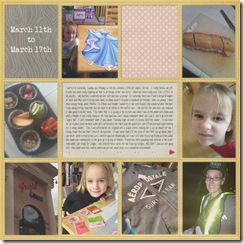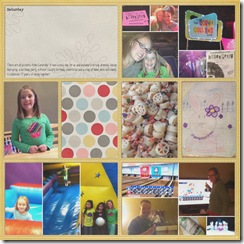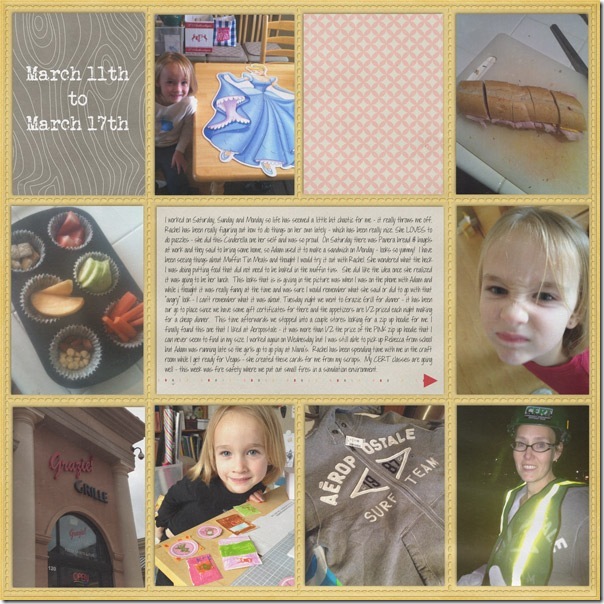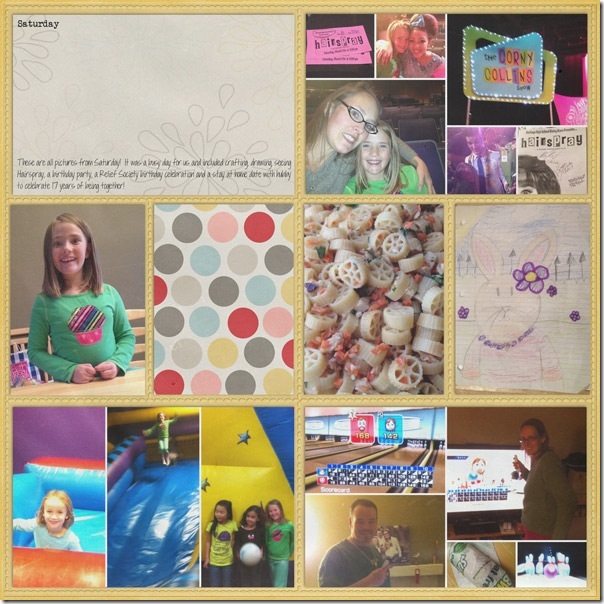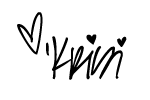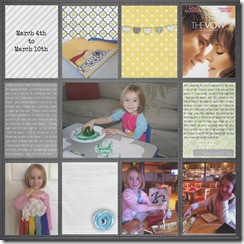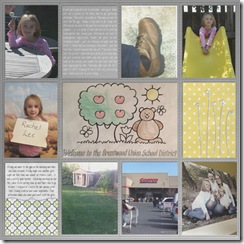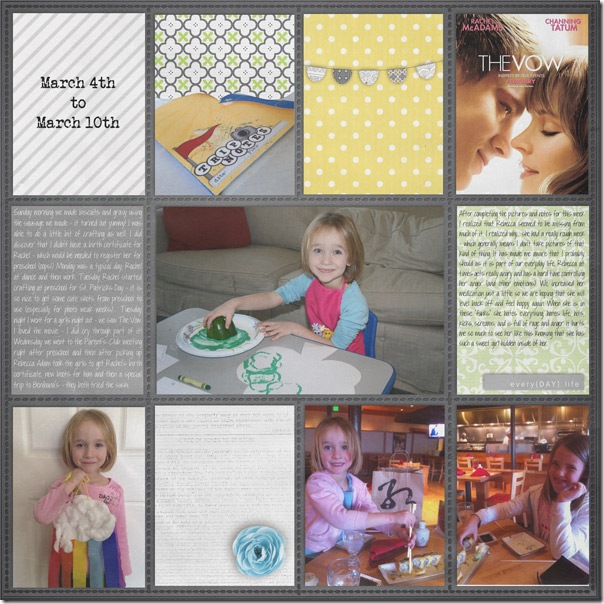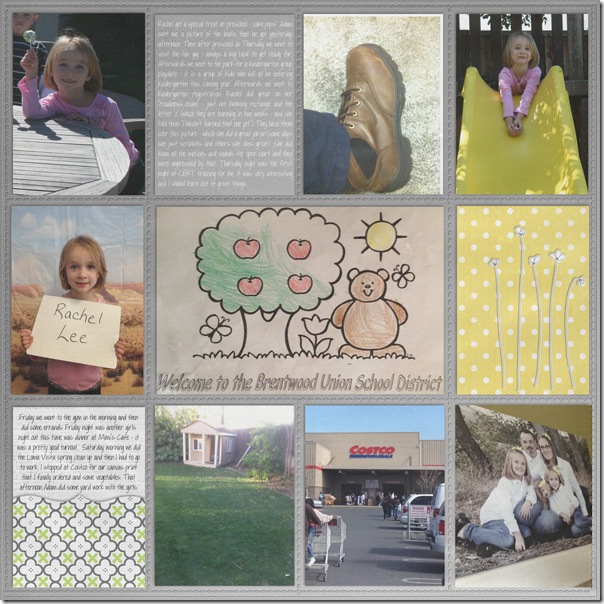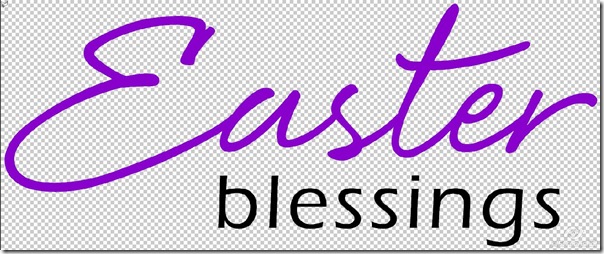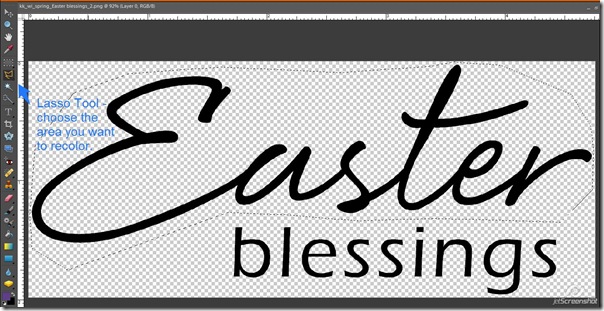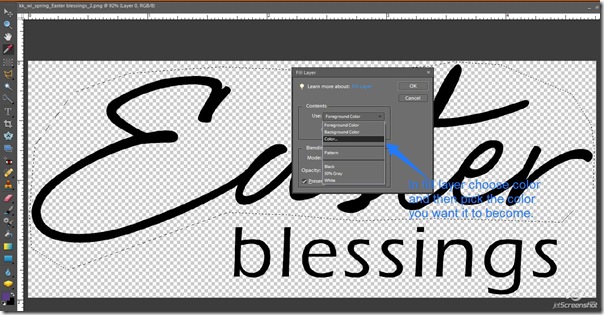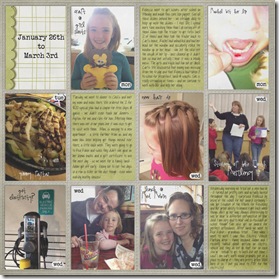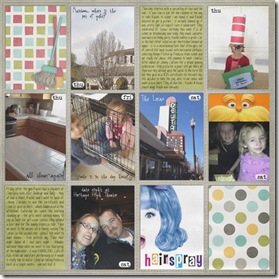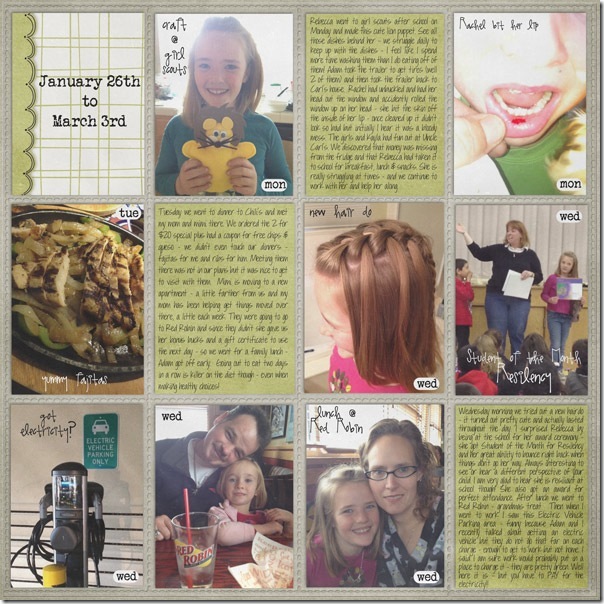Do you love lasagna? But you don't love all of the work involved to make it? Today I'm going to share a recipe for making lasagna in the crock pot! Yes, the crock pot!
Ingredients:
1 to 1.5 lb ground beef
1 medium onion chopped
1 can (29 ounces) tomato sauce
1 can (6 ounce) Italian style tomato paste
2 teaspoons Italian seasoning
1 container (15 ounces) part skim ricotta cheese
1 cup grated Parmesan cheese
3 cups shredded mozzarella cheese
12-15 lasagna noodles uncooked (no boil kind work great)
Brown ground beef and onion in skillet until the meat is thoroughly cooked, drain.
In a bowl, stir together the tomato sauce, tomato paste, and Italian seasoning.
Add this to the meat, stir. Set aside.
In a separate bowl, combine the ricotta, Parmesan and 2 cup of the mozzarella cheese.
Spray inside of crock pot with non-stick spray (or use a crock pot liner).
Cover bottom of crock pot with about 1/4 of the sauce/meat.
Layer lasagna noodles to cover. Break up the noodles to cover more area.
Top the noodles with the 1/2 the cheese mixture.
Top the cheese mixture with 1/4 sauce/meat mixture
Top with more lasagna noodles
Top with remaining cheese mixture, then 1/4 of the sauce/meat mixture.
Top with more lasagna noodles and finally the remaining sauce/meat mixture on top.
Cover and cook on low heat setting about 4-6 hours. ( I found it to be done at 4 hours)
Sprinkle the top of the lasagna with remaining 1 cup of mozzarella cheese, cover and let stand 10 minutes or until cheese is melted.
Makes 8 servings
You can make it up the night before and place the filled crock pot insert in the refrigerator. In the morning before you head of to your busy day, put it in the crock pot and turn it on. Now you can have lasagna in a jiffy, even on a weeknight!
Mangia! Enjoy!
Cathy