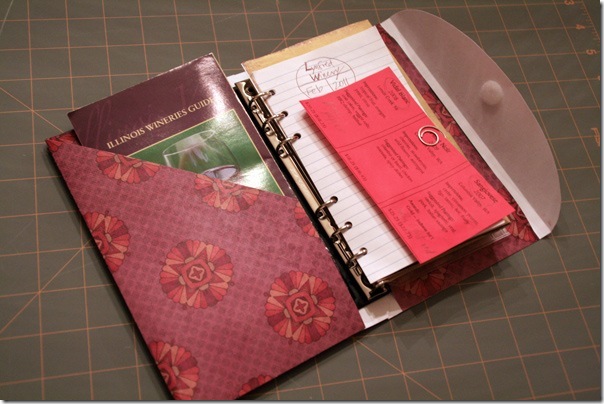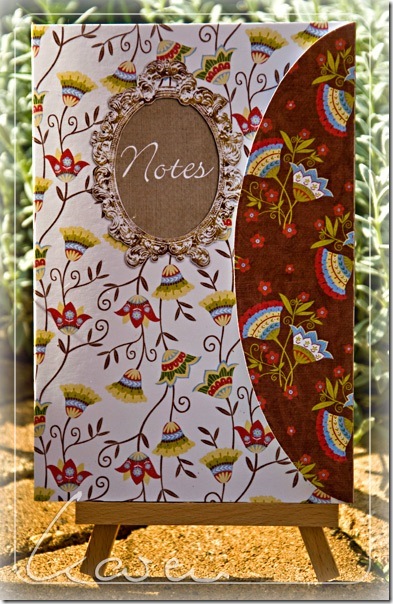It's Thursday and time for another tutorial! It's Cathy here posting (Scrappycath) and I'm going to be showing you a project using the Jr. Legal Pad Cover released this week at
Krisi's shop.
I'm also going to share a
bonus tutorial on how to use templates with the Silhouette electronic cutter, even though there may be no cutting files!!
I used the digital kit
Boy in Blue Jeans by Jady Day Studio. You don't have to use digital papers with Krisi's templates. She includes .pdf versions which you can trace onto "real" paper to create wonderful projects too. Lots of possibilities!
I wanted the papers that I used to be "double-sided" with patterned papers on both sides. So first I chose a digital paper from the kit to be the inside of my pad cover. I chose the large circle paper. I then printed that on to one side of two letter sized (8.5'x11") sheets of paper. I have an inkjet printer and I used a paper by Red River called Polar White. It's a bit heavier than presentation paper, but displays the colors well, like presentation papers.
I then opened the .tif templates in Photoshop CS4 (the templates come in multiple file formats to work with all sorts of photo editing programs or just print the .pdf version to trace onto paper!). I clipped the digi papers that I selected to the appropriate areas of the templates: front, back, pad cover, and pocket. I chose to use the scallop edge flap (turn off the template sections that you do not need). Also be certain to delete or turn off any instructional text layers, and reduce the opacity of the score lines.
Keep in mind that the right most edge of the front will be covered by the flap when it is closed. If you want to see your embellishments when the flap is closed, keep them about 1.5" from the right edge of the front section.
At this point, you can print out the designed templates, cut them and move on to the scoring and assembling. BUT, if you have a Silhouette electronic cutter, I've got a big tip for you.
Creating Print-and-Cuts for the Silhouette:
Here is what I do when I want to print-and-cut something on my Silhouette. In Photoshop, I merge all of the layers to create one layer for the item that can be printed and cut. Above is the image of my front design. I save this as a .jpg file and named it Front
PRINT.jpg.
I then add a layer above the design one in Photoshop. I fill that layer with black and clip it to my design layer.
This creates a black image of what I want to cut in the Silhouette software. I save this as a.jpg and named it Front
CUT.jpg. (Note: I have the Silhouette SD, not the Cameo, it has a smaller cutting area. I had to create separate files for the front and the pad cover)
Now open the Silhouette software. Open the
PRINT file that you created, and then open the
CUT file and line it up on top of the
PRINT file. Hint: use the "centralize" tool to line them up exactly. Turn on the registration marks, and be certain that your design is lined up inside them.
Select the Trace tool. Click and drag to select the design. When you have the design highlighted click "trace outer edge" (for this design we only need cut the outline, for more intricate designs, you'll want to select "trace" to trace outside and inside edges). Once you have the cut lines traced, you can drag the black "
cut" file off the work space. The project in your Silhouette software will look like the image above.
Now, using the Silhouette software, send it to the Silhouette, select to print it. I printed mine on the opposite side of the paper I had already printed on.
Once it has printed, with the registration marks, place it on your Silhouette mat and insert it into the Silhouette. On the software, select to continue and detect the registration marks automatically. Then cut your page!
Scoring and Assembling:
Once you have your design printed and cut, you are ready to score and assemble it.
Using a scoring board is really helpful to get a straight line. If you don't have a score board, I suggest placing your paper on top pf a magazine or on the back of a firm mouse pad or other thin foam mat. Then place a straight edge ruler along the score line, and use the back of a butter knife (not the cutting edge) to score the paper.
Add adhesive to the appropriate flaps and construct your pad cover.
This is how the project will look once the front and back are adhered. Wrap the pad cover over the top of a junior size legal pad and adhere in place. Place some adhesive on the back of the pad and adhere it to the inside back of the cover.
Here are some images of the completed project.
I always keep a note pad at my desk to write down important things that I need to remember, to-do items, things my son says that I just don't want to forget. Now instead of a loose pad and pencil, I have a pretty packaged pad to help me keep my notes!
I hope you have fun creating a pretty covered pad too. By the way.....These would make great teacher gifts!!
Cathy (scrappycath)